Mobile Device Management, otherwise known as MDM, is set up by most companies on their employees’ iPhone devices to restrict security features and precise application. It can also track a person’s daily performance on their iPhone device.
How to Bypass Remote Management MDM iPhone iPad 3utoolsDownload 3utools: you for watching!Please do not forget to LIKE, SHARE,. Dec 28, 2018 Although 3uTools is a convenient application for Apple users, you cannot use 3uTools to remove activation lock. 3uTools is a robust Flash tool that lets you choose a different iOS firmware to update or downgrade your device. It allows you to 'jailbreak' your Apple device and it is compatible with most iOS and models.
If you don’t want your MDM restricted iPhone device supervised or want to get full access to it, you need to bypass the MDM restriction. This article will guide you on how to remove MDM from your device using 3uTools.
Bypass MDM for Free on iPhone Using 3uTools

3uTools is an all-in-one solution developed specifically for iOS devices. The tool is best used for data management, jailbreaking, and flashing your iPhone. Moreover, it also functions as an assistant tool available to bypass backups, activation lock, and MDM lock. It is easier to bypass MDM on an iOS device than you ever thought. 3uTools tutorials for Apple users to know how to jailbreak, flash and restore all iOS devices. Download 3uTools for free, backup SHSH, and download the iOS firmware with a way rapid speed.
3uTools is an all-in-one solution developed specifically for iOS devices. The tool is best used for data management, jailbreaking, and flashing your iPhone. Moreover, it also functions as an assistant tool available to bypass backups, activation lock, and MDM lock.
It is easier to bypass MDM on an iOS device than you ever thought. All you require is a computer, a USB cable, a 3utool installed on your computer, and a locked iPhone device. The procedure you need to follow is explained in the steps below.
Before you start to use 3uTools, go through the following instructions on your iOS device:
- The first thing you should do is to choose your preferred language after booting into your phone.
- You can then proceed to select your region or country and then continue.
- Manually click on set up and then proceed again.
- The next step involves selecting your Wi-Fi network and inputting the password.
When your iPhone device boots, you can manually set up the relevant installation. Here, you will have to wait for about 10 seconds for your device to manage the setup. Now, connect your iPhone to your computer using a USB cable and follow through the following steps:
Step 1. Download 3uTools (either 3uTools V2.36 or V2.39) on the computer from the provided link and install it accordingly. The installation process is easy and should not take you more than one minute.
Step 2. Connect your iPhone to your computer after you get on the ‘Remote Management’ page. To open 3uTools on your PC, double click the executable file. Wait for some time before 3uTools recognizes your device. Your device’s information will be displayed on the screen. Confirm these details and proceed to the next step.
Step 3. Select ‘Skip MDM Lock’ from the ‘ToolBox’.Step 4. Proceed down and choose ‘Skip Now’ when the confirmation box pops up.Step 5. There will be another pop-up to confirm you want to deactivate the device. Click deactivate to proceed.Step 6. This process will start to bypass the MDM requirement on the setup process; However, the MDM setup is not removed. Your phone will pop up the ‘remote management lock screen’ when you reset your device again.N/B: This method works well for all iOS versions, including the 14.0 Beta 2 version. You can also consider downloading 3uTools V2.36 and V2.39.
FAQs about 3uTools

Is 3uTools available for Mac?
No. All the devices having iOS systems use 3uTools, except for the Mac.
What devices are compatible with 3uTools?
Devices supported by 3uTools include iPods, iPads, and iPhones. Systems that can work well with the tool ranges between iOS 4 and iOS 11. If your device is not compatible, you will be notified during installation.
Can I download 3uTools for free?

The application is free, and you won’t be charged any amount to download and install it. Its jailbreak services and other additional features have massive benefits.
Any Effective Alternatives to 3uTools for Removing MDM?
Best Alternative: iToolab UnlockGo
Apart from the use of 3uTools, you can employ other approaches to remove MDM from your iPhone device. The best method is using UnlockGo. The tool allows you to bypass MDM on your device with a single click.
Some of the features of these tools include:
- Bypass MDM with just a single click.
- It is user-friendly and doesn’t need technical knowledge.
- It can bypass different iOS devices, including iPod touch, iPad, and iPhone.
- You can enjoy access to your iOS device without any feature or time limitation.
- It can bypass the screen time password, remove the iPhone passcode, unlock the iCloud Activation Lock and unlock Apple ID.
Follow the following steps to bypass MDM on your iOS device:
Step 1. Start by downloading and installing iToolab UnlockGo on your PC.
Step 2. Proceed to launch the tool and select the ‘Bypass MDM’ option from the screen.
Step 3. Connect your iPhone device and your computer through a USB cable.
Step 4. The bypass process starts automatically after iToolab UnlockGo recognizes your iOS device. Ensure your iPhone is on the MDM lock screen before you begin to bypass MDM.
Step 5. The tool will inform you of the completion of the task when the process is done.
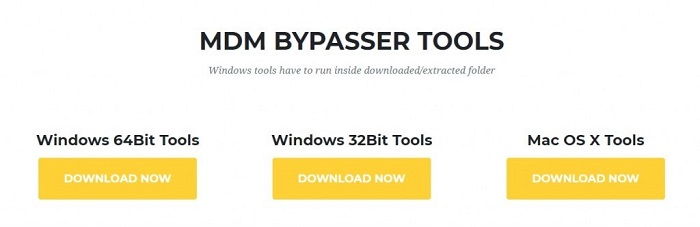
Using Free Fiddler
Fiddler is a reputable online debugging tool that you can use to bypass MDM but only on iPhone 11.x. Follow the following steps to use this tool efficiently:
- Start by downloading and installing Fiddler on your PC.
- You can then open iTunes on your PC and restore your iPhone. At this time, you should not update your iOS device.
- Open the Telerik Fiddler application on your PC and head to the ‘Tools’ section.
- From the available options, choose ‘options’.
- From the HTTPS windows, select ‘Capture HTTPS Connect’ and other options and click OK.
- Connect your iOS device to your computer. Fiddler will display connection logs in its window.
- Click albert.apple.com. Check the right panel and click on the ‘Response body is encoded. Click to decode’ option.
- Change the ‘Flag=1’ to ‘Flag=0’ on the text view.
- Click ‘Run to Completion ’ to finish.
Conclusion

Mdm Bypass 3utools Pro
If you consider all the possible approaches used to remove MDM, only UnlockGo works for all versions of iOS. The rest works for specific iOS versions. If you are looking for a solution that will remove MDM from your iPhone, then iToolab UnlockGo is the easiest and most efficient method.